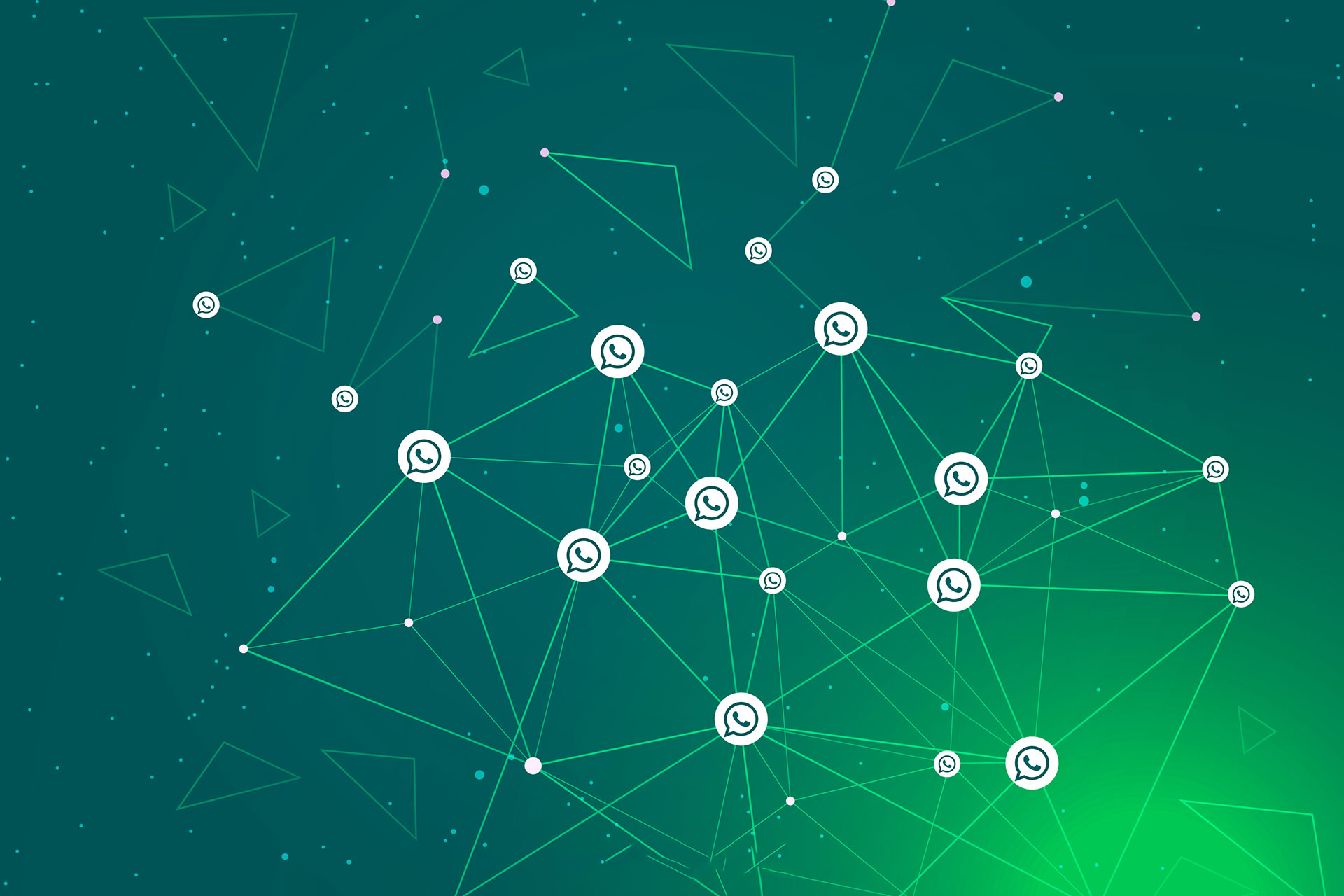Table of Contents
Do you need to create a backup of WhatsApp? In case you do then it’s imperative you make a recent backup of your WhatsApp data and include the most recent details like text messages, media and everything else. Following, we are giving you a brief guide to creating a WhatsApp Backup and how to secure it!

Copy WhatsApp Messages via Backup
You can move WhatsApp content to another smartphone easily. You can easily do it if you follow these tips:
- Open the App and log in to your account
- You have to navigate the Settings > Chats > Chat Backup
- You have to tap backup now and get your snaps
- You have to download WhatsApp to your mobile and download WhatsApp
- Sign into your WhatsApp account; there will be a pop that will ask you whether you want to restore data or not
Move WhatsApp Data via a Third-Party Software
You will need a professional and reliable approach to backup and restore WhatsApp messages. This doesn’t need to be a hard procedure. Following, we are going to explain it in the following:
Connect to WhatsApp Manager
You have to install WhatsApp Transfer Manager. Get your old phone and new phone together. Make sure you enable USB Debugging. This process hardly fails. So, you must let USB Debugging. Once the software detects both devices, you will see the display of the interface.
You better click the transfer button at lower right to initiate the transfer. It will only take a few minutes to finish.
Backup Messages Regularly
It’s ideal you make a regular backup of your data, and install a whatsapp tracker to keep track of it. WhatsApp has a lot of important signification information. So it’s critical you back it up day by day. You can automatically recreate a backup everyday if you enable it in the settings. This way, you can save your data with just a click. Let WhatsApp create auto backups, and everything will be fine. Following, we are going to explain a few reasons why you should do this
- Easy to use with only one click to make a Whatsapp Backup
- Backup file which can be previewed anytime
- It will take up any storage of iPhone
- It can restore backup files to iPhone or Android without the source device connected
iSkySoft Toolbox Software
With the iSkysoft solution, you can back up your WhatsApp data instantly. It is compatible with iPhone XR, XS, iOS 12, etc. iSkysoft toolbox can restore chat and essential data from the social app. Officially, you may backup WhatsApp chat to Google Drive, phone memory and iCloud. No doubt, iSkysoft is better than all other options. It is easy to browse the backup content and export your selected messages to the computer.
Use Google Drive option for your Whatsapp Backup
It’s easy and quick to transfer WhatsApp Data. Google drive comes with limited space and its storage validity. It might lead to data loss when you are transferring WhatsApp data. This happens because of encryption algorithm featured in WhatsApp
Ideally, there should be a faster and secure way to make this transfer,
Create a Whatsapp Backup File and Move it
A smart movie before you start learning how to hack Someones WhatsApp. This is perhaps the easiest way to transfer your WhatsApp Data from one phone to anotherJust go to your phone and make a local backup file of your WhatsApp data and export it anywhere you want. This is perhaps the easiest and fastest way to transfer WhatsApp data from one phone to another.
You have to open the WhatsApp and go to settings, chats, chats backup and create a backup. This way, you will cover the most recent chats this way. It cuts the risk of losing anything important. If you need to back up your messages locally, you can select a backup to Google drive to never. Select the directory where the files will be saved so you can easily pick the file from there later own.
You need to export the backup file to an accessible area. Find the file there and saved it in your drive anywhere you want. This is a convenient option if you want to save your important WhatsApp.

UI/UX Consultant, Photoshop, XD, SketchApp, Product Designer, Website Designer, Mobile App Designer, Expert WordPress Developer. For web/mobile design and wordpress development related projects please contact me at dibakar@themepurpose.com